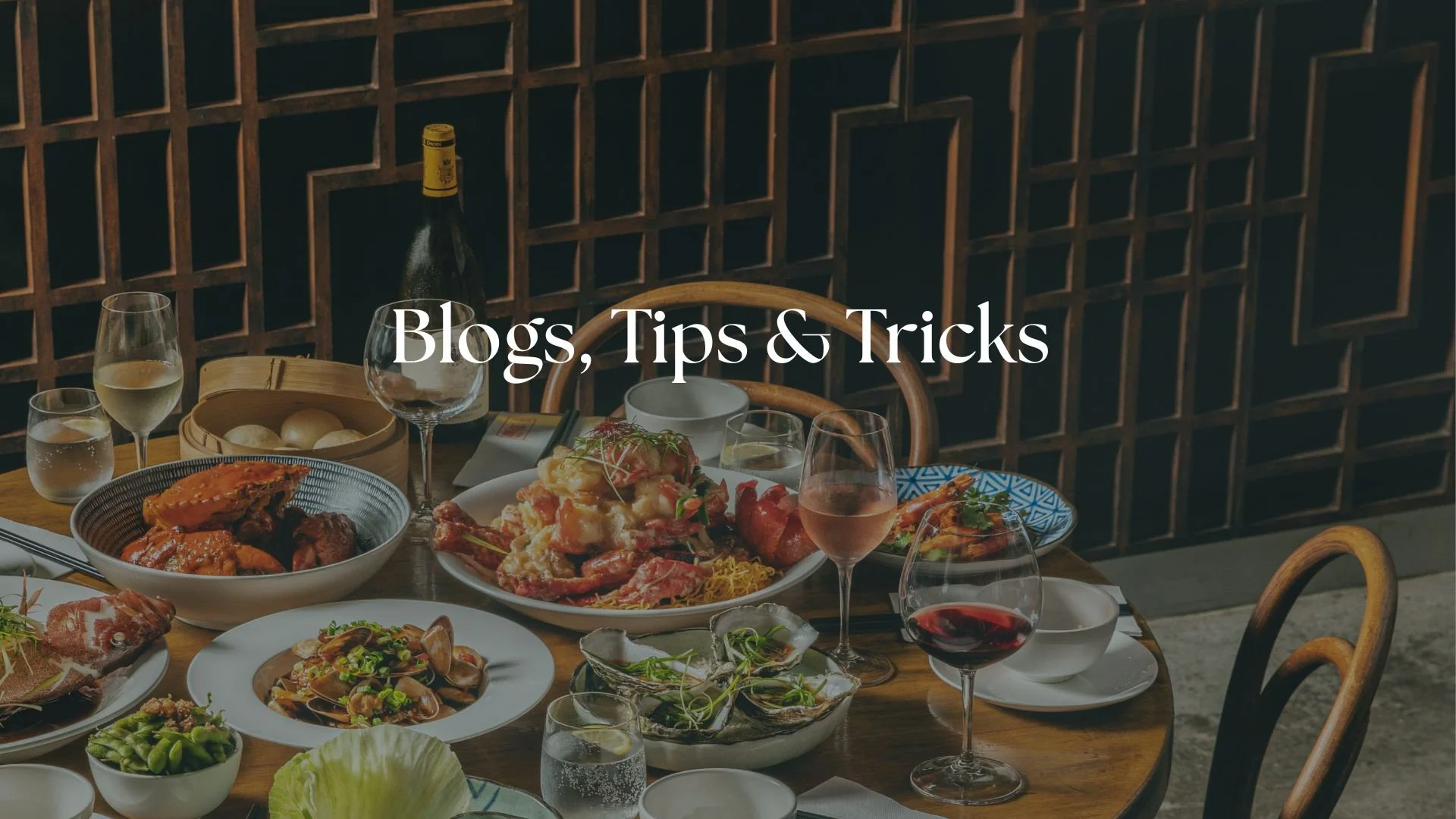Efficient Photo Management Workflow
Welcome to the digital age of photography, where capturing incredible images is only half the battle. The other, often-neglected half? Managing your storage workflow. For any serious photographer, a robust and systematic storage strategy isn't just a nicety—it's the backbone of your business and the ultimate safeguard for your irreplaceable work.
Imagine the nightmare: a client's photos lost forever, or a year's worth of personal projects vanished due to a single, catastrophic hard drive failure. This scenario is all too common when a proper workflow isn't in place. I often receive questions about file storage from my students, so I'm delighted to share my process with all of you: from your initial capture on memory cards and swift transfer to hard drives, to implementing data redundancy with centralised, accessible storage devices. Mastering this workflow will free you from storage anxiety, streamline your post-production process, and ensure that your creative assets are protected for years to come.
How I Capture Photos: Using a Hard Drive to Store Photos as I Take Them + Memory Cards with Tethered Capture: Instant Security and Review
When I'm on location, I tether my camera directly to a powerful laptop running Capture One. This is where the magic begins:
Instant File Transfer: As I fire the shutter, the RAW files are instantly streamed via a high-speed connection (like USB-C or Thunderbolt) to the laptop.
Hard Drive Storage: The system is configured for a critical simultaneous save. The high-resolution image preview is immediately imported into the working Capture One catalog, while the full RAW master file is written directly and concurrently to a dedicated, rugged external hard drive (such as a LaCie Rugged).
The Safety Net
Before I ever pack up, I execute a final, rigorous backup protocol to build out my safety net for the day's work:
Final Local Redundancy: I perform a manual, second-copy transfer, mirroring all the files from the working external drive onto the laptop's high-speed local SSD. This ensures the data is in 2 physical locations before I leave the site.
Memory Card Audit: The memory cards—my initial, in-camera safety net—are then meticulously offloaded. Their contents are copied directly to the laptop's local drive and, in most cases, are also added to the Lacie drive.
This rigorous method—combining high-speed tethering, instant external storage, and several backups—guarantees that my clients' images are secure from the very first frame.
Centralised Post-Production Hub: The HD-VL
Returning to the office marks the critical transition from field-secured backup to my high-speed, centralised editing hub.
The first order of business is the final back up of the day's images. I connect the external Lacie drive—my on-site backup—to my desktop and transfer all RAW master files onto HD-VL. This high-capacity external drive is not merely a storage container; it is the epicenter of my entire creative operation.
The Working Asset Vault
HD-VL is configured as the definitive home for all active project assets, providing a unified location for performance and organisation. It houses:
Primary RAW Files and Catalogs: The definitive copies of all captured images, along with their associated Lightroom Classic or Capture One catalogs.
Video and Audio Masters: All high-resolution video clips, 4K footage, and uncompressed audio files.
Working Assets: Project files, presets, templates, and layered documents from my editing suite.
High-Performance Editing
Crucially, I leverage HD-VL as the direct source drive for my entire Adobe Creative Cloud suite. Programs like Lightroom Classic, Photoshop, and Premiere Pro pull and write data directly from this drive. This ensures maximum read/write speeds for culling, editing, and rendering, preventing the performance bottlenecks that bog down internal system drives.
Streamlining the Workflow
When HD-VL is available to me on-site, I simplify the field process by transferring the files directly from the memory cards and Lacie to this drive. This bypasses the laptop's local drive entirely, immediately establishing the files on my high-performance master drive and eliminating a redundant transfer step once I'm back in the office. This flexibility ensures that regardless of the initial capture method, all active projects reside on the most critical, high-performance link in my storage chain.
Managing Active and Field Backups
Maintaining a clean and fast system requires a disciplined deletion schedule:
Laptop Local Storage Purge: To ensure my laptop's SSD remains fast and free of clutter, I perform a deliberate permanent deletion of all backed-up photo files once or twice a week. At this stage, I already have multiple copies of the data secured on the HD-VL and the QNAP.
Field Drive Rotation: The Lacie Rugged drive is simply a temporary vessel; it is emptied and repurposed once it reaches capacity. Similarly, memory cards—the initial, temporary capture media—are only formatted when they are completely full.
The QNAP: Archival Vault
The core of my long-term security is my QNAP system, which serves as my definitive archival vault.
Seasonal Archival Backup: I perform a comprehensive, seasonal backup of the entire HD-VL to the QNAP. The QNAP is configured with swappable drives labeled meticulously with the transfer date (YYYY/MM/DD) to ensure clear version control.
Automatic Redundancy (RAID): The QNAP is set up with a RAID configuration to provide automatic redundancy. This means every file written to the system immediately exists in two separate physical copies within the NAS enclosure, safeguarding against a single drive failure.
Contractual Compliance and Deletion Policy
Our contractual obligations dictate a strict data retention schedule: we are required to retain all RAW footage and still images for five full years. After this period, the files are systematically deleted from all storage systems.
With this meticulous, multi-tiered approach—moving from fast, tethered capture to HD-VL editing and finally to a RAID-protected QNAP archive—I ensure at least two, and often three to five, copies of every file are secure at any given time.
While my systematic approach has resulted in a perfect zero-loss record for data (I have never lost a file using this method), I do have a haunting reminder of the importance of on-site redundancy: the single memory card I lost in an Uber still provides me with nightmares. That incident underscores that the failure is rarely the hardware; it’s the process between capture and backup. By immediately ingesting to multiple drives, my system ensures I never rely on that single card for client work.